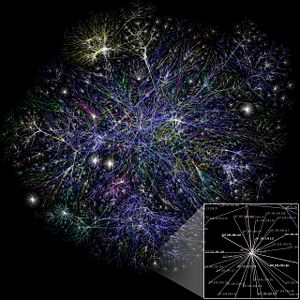There are two types of Router
- Cable Router
Another consideration when shopping for a cable router is whether you want a wireless network, or plan to use network cables. The most common type of network cable is CAT5 (pronounced cat five). A wired cable router is suitable when all your computers are close to the cable router. The wires can lose the signal if the computers are too far away, and running long cables all over a house or office can be messy. Keep in mind that you will want enough ports on the router to supply all your computers with a connection.
A wireless cable router might be a good choice if there are multiple computers, or if the computers are spread out in different rooms or on different floors. The wireless cable router’s signal will still suffer from long range, but you won’t have to run wires across the floor or drill holes between rooms. When you get your cable Internet service installed, you can ask your installer or the representative from the cable company if they recommend any particular cable routers to go with their products. A knowledgeable sales associate in your local computer store will be able to help you find the right cable modem for your network, and help you with any additional cables or other hardware you might need.
- MIMO Router
MIMO routers are the next big thing in wireless networking. They handily extend the range of Wi-Fi network base stations. As such, they are sure to be a hit with the Wi-Fi crowd for years to come.
MIMO routers build on the MIMO technology, which stands for Multiple Input, Multiple Output. This relatively new set of technology protocols reinvents the way that signals are transmitted and received. MIMO routers send out multiple data streams at the same time and then use multiple antennas to sift through the signals for the requisite pattern. All this is done while maintaining a fast connection and, hence, a fast data stream.
Actually, MIMO is a new verse of an old song. The technology has been pursued for years in the digital radio industry with varying success. Nowadays, it seems to be the standard, provided that both the transmitting and the receiving party have multiple antennas with which to send or receive the multiple streams of data.
The same is true of MIMO routers, which replace standard routers in the technological advancement universe. The earliest models of routers have one antenna, with which they receive one data stream. Even if the sending party were sending multiple streams of data, the traditional router, with its one antenna, would not be able to receive those multiple streams of data. Enter the MIMO router. Multiple antennas mean multiple streams of data, and that means better performance.
MIMO routers attach to any home or office network just as easily as other types of routers. MIMO routers allow high-profile encryption pathways as well, so you can rest assured that those multiple data streams aren’t being infiltrated by hackers. This encryption is delivered without loss of signal strength or speed.
Speaking of speed, MIMO routers transmit data at speeds faster than standard routers today. The protocols with which MIMO routers are equipped provide for protection against data scattering, which is both a hazard to transmission and a guaranteed slowdown in transmission speed. Buying a MIMO router, therefore, to replace your existing router is an upgrade in both range and speed. MIMO routers are engineered to be compatible with the newest standard of wireless, 802.11n, but the same MIMO routers are also backward-compatible with previous wireless standards. This is one of those products that you can buy and actually keep around for awhile.